The 23 Things
Week 1: Introduction
1. Read this blog & find out about the program.
2. Discover a few pointers from lifelong learners and learn how to nurture your own learning process.
Week 2: Blogging
3. Set up your own blog & add your first post.
4. Register your blog on Nhulunbuy Library Learning and begin your Learning 2.0 journey.
Week 3: RSS & Newsreaders
5. Learn about RSS feeds and setup your own Google Reader account.
6. Locate a few useful library related blogs and/or news feeds.
Week 4: Photos & Images
7. Explore Flickr and learn about this popular image hosting site.
8. Have some Flickr fun and discover some Flickr mashups & 3rd party sites.
9. Play around with an online image generator.
Week 5: Play Week
10. Take a look at LibraryThing and catalog some of your favorite books.
11. Roll your own search tool with Rollyo.
12. Create a blog post about anything technology related that interests you this week.
Week 6: Tagging, Folksonomies & Technorati
13. Learn about tagging and discover Delicious (a social bookmaking site)
14. Explore Technorati and learn how tags work with blog posts.
15. Read a few perspectives on Library 2.0 and the future of libraries and blog your thoughts.
Week 7: Wikis
16. Learn about wikis and discover some innovative ways that libraries are using them.
17. Add an entry to the Learning 2.0 SandBox wiki.
Week 8: Online Applications & Tools
18. Take a look at some online productivity (word processing, spreadsheet) tools.
19. Explore any site from the Web 2.0 awards list, play with it and write a blog post about your findings.
Week 9: Podcasts, Video & Downloadable audio
20. Discover YouTube and a few sites that allow users to upload and share videos.
21. Discover some useful search tools for locating podcasts.
22. Take a look at a couple of eBook projects.
23. Summarize your thoughts about this program on your blog.
Thing 23: The Finale!
For your last and final exercise for this program please reflect on your learning journey and post a few thoughts.
Here are some questions to prompt you if you're drawing a blank ...
- What were your favorite discoveries or exercises on this learning journey?
- How has this program assisted or affected your lifelong learning goals?
- Were there any take-aways or unexpected outcomes from this program that surprised you?
- What could we do differently to improve upon this program’s format or concept?
- If you were offered another discovery program like this in the future, would you again chose to participate?
Thing 22: Books Online
Google Books
Why Google Books? We all use Google. We use it at home; we use it at work. Did you know that besides searching the web, you can use Google for searching through the full text of books. Google Book Search aims to allow people to search all of the world's books. It offers full view options for many books in the public domain and preview (or snippet) view of others that still retain copyright. You can limit your search to full view if you only want to retrieve books that are completely available in digitized form.
Google has partnered with the University of Michigan, Oxford University, and other prestigious libraries to digitize their large collections as part of their Google Library Project whereby millions of books will be available to be searched online.
Project Gutenberg
Project Gutenberg's philosophy is to "make information, books and other materials available to the general public in forms a vast majority of the computers, programs and people can easily read, use, quote, and search". It commenced in 1971 and now has over 28,000 books available from their website and over 100,000 books through their partners, affiliates and resources websites.
Copyright provisions vary depending on what country you are in: a book for which copyright has expired in one country may still be copyrighted in other countries.
Discovery Readings:
- About Google Book Search
- An alternative view of Google Books project from Boingboing
- About Project Gutenberg
- Project Gutenberg Australia
To finish Thing #22:
- Visit Google Book Search. Try a sample search on a topic that interests you. Click on a book to view. Look at how you can explore the pages by browsing, the table of contents (if there is one), and searching within the book.
- Repeat steps one and two on Project Gutenberg.
- Create a blog post about your experience. What benefits does Google Book Search have for our libraries? What does it mean for extending access to information? What don't you like about this site? What are some of the copyright concerns? Let us know your thoughts.
Thing 21: Podcasts
Podcasts take many forms, from short 1-10 minutes commentaries (like the ones used in this Learning 2.0 program) to much longer in person interviews or panel group discussions. There’s a podcast out there for just about every interest area and the best part about this technology is that you don’t have to have an iPod or a MP3 player to access them. Since podcasts use the MP3 file format, a popular compressed format for audio files, you really just need a PC (or portal device) with headphones or a speaker.
iTunes, the free downloadable application created by Apple is the directory finding service most associated with podcasts, but if you don’t have iTunes installed there are still plenty of options.
For this discovery exercise you are asked to take a look at some popular podcast directory tools. Do some exploring on your own and locate a podcast that is of interest to you. Once found, you can easily pull the RSS feed into your Google Reader account as well, so that when new casts become available you’ll be automatically notified of their existence.
Discovery Resources:
There are many, many podcast directories and finding tools out there. Here are just two of the more popular ones that, unlike iTunes, don't require a software download:
Podcast.net
Podcastalley.com
What? You want to learn how to be a podcaster too? (Optional Resources for those who want to learn create podcasts)
Beginner's guide to Podcasts & Creating Podcasts
How to podcast tutorial
Discovery Exercise:
- Take a look at one or two of the podcast directories listed and see if you can find a podcast that interests you. See if you can find some interesting library related podcasts here like book review podcasts or library news.
- Add the RSS feed for a podcast to your Google Reader account
- Create a blog post about your discovery process. Did you find anything useful here?
Optional:
If you're ambitious, why not try out the Gabcast service and add an audio post about your experience to your blog.
Thing 20: You Too Can YouTube!
Online video hosting sites allow users to easily to upload and share videos on the web. Among all the web 2.0 players in this area, YouTube is currently top dog serving up over hundreds of millions of video views a day and allowing users not only to upload their own video content easily, but also embed clips into their own sites easily.
Do some searching around YouTube yourself and see what the site has to offer. You'll find everything from 1970s TV commercials and 60s music videos to library dominos and kids singing about bloopers here. Of course, like any free site you’ll also find a lot stuff not worth watching too. But that doesn’t mean you shouldn’t explore and see for yourself what the site has too offer. :)
Discovery Exercise:
- Explore YouTube & find a video worth adding as an entry in your blog.
- Create a blog post about your experience. What did you like or dislike about the site and why did you choose the video that you did? Can you see any features or componets of the site that might be interesting if they were applied to library websites?
OPTIONAL:
Try placing the video inside your blog using the copy and paste code for the for "Embeddable Player.”
Note: you'll need to use Blogger's Edit HTML tab when pasting this code.
Other popular video hosting sites:
Yahoo Videos
Google videos
Here’s a video I embedded that I found on YouTube:
Thing 19: Your Choice!
For this discovery exercise, you are asked to select any site from this list of Web 2.0 Awards nominees and explore it.
With so many to choose from, it might be handy to first select a category that interests you (like Books or Social News) and then simply select a tool/site to explore. Be careful to select a tool that is free and that doesn't require a plug-in or download. The majority of these are free, so this shouldn’t be a problem.
Discovery Exercise:
- Select any site/tool from the list of Web 2.0 Awards nominees. (If you prefer to select from just the winners, here’s a link to the short list.)
- Explore the site you selected.
- Create a post about your discovery. What did you like or dislike about the tool? What were the site’s useful features? Could you see any applications for its use in a library setting?
Web 2.0 – with so much to explore, just start with ONE. :)
Thing 18: Online Productivity Tools
- They eliminate the need to worry about different software versions or file types as you email documents or move from PC to PC.
- They accommodate collaboration by allowing multiple users to edit the same file (with versioning) and provide users the ability to easily save and convert documents as multiple file types (including HTML and pdf).
- You can even use many of these tools, such as Zoho Writer and Google Docs to author and publish posts to your blog.
- It’s this type of integration with other web 2.0 tools that also makes web-based apps so appealing.
Discovery Resources:
- Lifehacker's Guide to Free Software and Webapps
- Lifehacker is a Web site that provides daily updates on tools and applications. Add it to your Bloglines account if you want to really see all that is offered in the name of productivity.
- A short list of web-based productivity applications – Note: This list was authored in ZohoWriter and exported as HTML.
Discovery Exercise:
- Explore Google Documents. Take their tour
- Log in in using your blogger user account and password. Create a simple document, spreadsheet, or presentation (or all three!)
- Record your discoveries in your blog. How could this be helpful for library staff? Students and other patrons? Presentations and programs?
Thing 17: Learning 2.0 Sandbox Wiki
For this discovery and exploration exercise, we’ve set up a whole Nhulunbuy Learning 2.0 Wiki* that’s for nothing but play! For this “explore-and-play-with-wikis” exercise, you are asked to add an entry or two.
The theme of this wiki is simply “Favorites” : Favorite books, favorite holiday destinations, favorite restaurants, favorite anything …all you need to do is play and add your thoughts. To mark your adventure on this site, you should add your blog to the Favorite Blogs page.
Discovery Resources:
- PB Support Centre - Find out how this collaborative tool can be used
- PB Wiki Tips
Discovery Exercise:
- Access the Nhulunbuy Learning 2.0 Wiki and create a login account for yourself.
- Add your blog to the Favorite Blogs page. That's how we'll know that you've been there.
- Add a favorite or two to a few other pages (Favorite Books, Favorite Holiday Destinations, etc).
- And, if you feel up to the challenge, you might even want to create a separate page for book review or short travel essay and link up to that.
- Create a post in your blog about the experience.
Thing 16: Wikis
A wiki is a collaborative website and authoring tool that allows users to easily add, remove and edit content. Wikipedia, the online open-community encyclopedia, is the largest and perhaps the most well known of these knowledge sharing tools. With the benefits that wikis provide, the use and popularity of these tools is exploding.
Some of the benefits that make wikis so attractive are:
- Anyone (registered or unregistered, if unrestricted) can add, edit or delete content.
- Tracking tools within wikis allow you to easily keep up on what been changed and by whom.
- Earlier versions of a page can be viewed and reinstated when needed.
- And users do not need to know HTML in order to apply styles to text or add and edit content. In most cases simple syntax structure is used.
Discovery Resources:
Use these resources to learn more aboout wikis:
- Wiki, wiki, wiki - from PLCMC's own Core Compentency blog
- Wiki’s: A Beginner’s Look – an excellent short slide presentation that offers a short introduction and examples.
- What is a Wiki? – Library Success wiki presentation
Discovery Exercise:
For this discovery exercise, you are asked to take a look at some library wikis and blog about your finding.
Here’s a few examples to get you started:
- SJCPL Subject Guides – a pathfinder wiki developed by the St. Joseph County Public Library system
- Book Lovers Wiki - developed by the Princeton Public Library
- Library Success: A best practices wiki
- ALIA Summer Reading Club Wiki – an example of a wiki created to support a specific event
Create a blog post about your findings.
- What did you find interesting?
- What types of applications within libraries might work well with a wiki?
Thing 15: Library 2.0
The name, as you may guess, is an extension of Web 2.0 and shares many of its same philosophies and concepts including:
- Harnessing the user in both design and implementation of services
- Embracing constant change as a development cycle over the traditional notion of upgrades
- Reworking library services to meet the users in their space, as opposed to ours (libraries).
Others within the profession have asserted that libraries have always been 2.0: collaborative, customer friendly and welcoming.
But no matter which side of the debate proponents fall, both sides agree that libraries of tomorrow, even five or ten years from now, will look substantially different from libraries today.
Discovery Resources:
- OCLC Next Space Newsletter – Web 2.0: Where will the next generation of the web it take libraries?
Five Perspectives:
Away from Icebergs
Into a new world of librarianship
To more powerful ways to cooperate
To better bibliographic services
To a temporary place in time - Wikipedia – Library 2.0
- Library 2.0 Discussions (list of great references from Wikipedia)
- The Internet Can Change Your Life: A series of Daily Assignments designed to teach the newbie all the wonderful things the Internet has to offer Well worth keeping an eye on! By a Reference Librarian located in Guam!
Discovery Exercise:
- Read two or three of the perspectives on Library 2.0 from the list above.
- Create a blog post about your thoughts on any one of these? Library 2.0 - It's many things to many people. What does it mean to you?
Thing 14: Technorati and Tags

Technorati was one of the first searchable blog directories available online; Google and Yahoo also have blog directories. We're going to look at Technorati, which provides users with the ability to search blogs through a variety of search fields ranging from keywords to "authority," meaning how many people are referring to it. You can also "claim" or register your blog through Technorati and other blog services, which will increase your blog's visibility in the blogosphere.
Discovery Resources:
- SLA's Mary Ellen Bates captured some of Technorati's best searching features in her March 2008 Tip of the Month.
- State of the Blogosphere 2008 - Technorati's annual study of the trends and themes of blogging
Discovery Exercise:
- On the home page on the Headlines tab, what are the "Rising Blog Posts by Attention"? How about "Rising News Stories by Attention"?
- Click on the "Rising Posts and Stories" tab, then choose "Blogs" from the drop-down menu. How do the results differ from choosing "Blogs and News" from the drop-down menu?
- On the right-hand side of the home page, check out the section called "Tags from What's Rising." What are bloggers talking the most about right now?
- Click on "Blogger Central" from the top menu bar. Under "Top Tags", click on 'Sport", then "View Posts". Note the use of everyday language in the tagging - this is called a "folksonomy."
- On the top right-hand corner of the page, click on "Advanced Search." Scroll to the bottom and under "Tag Search," type "libraries" into the "Find Posts Tagged" field. How do the results look?
- In the field labeled "URL Search," type "plcmcl2-about.blogspot.com" into the search field. Take a few moments to study the list of blogs linking to that site!
- Now click on the "Blogs" button in the top menu bar of the home page. Spend some time browsing the blog directory and clicking through some of the categories. Are the results as accurate as those produced through searching tags?
- If you would like to "claim" your blog with Technorati, click on "join" at the top and register with the site.
To finish:
- Create a blog post about your discoveries on this site.
Thing 13: Tagging and Delicious
Tagging is an open and informal method of categorizing that allows users to associate keywords with online content (webpages, pictures & posts). Unlike library subject cataloging, which follows a strict set of guidelines (i.e.Library of Congress subject headings), tagging is completely unstructured and freeform, allowing users to create connections between data anyway they want.
In the past few weeks, we’ve already explored a few sites – Flicker and LibraryThing to name two --that allow users to take advantage of tagging and in week 3 many even used a common tag (Nhulunbuy Community Library) to create an association between photos that we individually uploaded.
Delicious

Delicious is a social bookmarking manager which allows you to bookmark a web page and add tags to categorize your bookmarks. Because they're stored on the site and not your computer, your bookmarks and favorite links can be accessed from any computer anywhere.
Many users find that the real power of Delicious is in the social network aspect, which allows you to see how other users have tagged similar links and also discover other websites that may be of interest to you.
You can think of it as peering into another users’ filing cabinet, but with this powerful bookmarking tool each user's filing cabinet helps to build an expansive knowledge network.
For this discovery exercise, you are asked to take a look at Delicious and learn about this popular bookmarking tool.
Discovery Resources:
- Otter Group Delicious tutorial (8 min video) - Highly recommended!!!
- Useful: A beginners guide to Delicious
- Several Habits of wildly successful Delicious users
Discovery Exercise:
- Explore the site options and try clicking on a bookmark that has also been bookmarked by a lot of other users. Can you see the comments they added about this bookmark or the tags that they used to categorize this reference?
- Create a blog post about your experience and thoughts about this tool. Can you see the potential of this tool for research assistance? Or just as an easy way to create bookmarks that can be accessed from anywhere?
If you’re up to the challenge, create a Delicious account for yourself and discover how this useful bookmarking tool can replace your traditional browser bookmark list.
Thing 12: Blog About Technology
Absolutely anything that relates to technology!
Something you've learned, something you'd like to learn, a games site, your favourite thing so far. Anything. You just need to share a few thoughts.
PS: Also be sure to read your colleagues' blogs and add at least one comment. That's what online communities are all about - connecting and communication. :-)
Thing 11: Rollyo
Public Domain e-Books Search
Rare Book Library Search
Quick Quotes
Explore other rolls here.
Try a search for broad terms like "homework” or “history” to see results listed from multiple sites.
Here’s a searchroll I created to search five Storytime Activities websites
Discovery Exercise:
- Explore Rollyo and create an account for yourself.
- Create a search roll for any subject you like.
- Create a post in your blog about your experience and link to your search roll. Can you see a potential use for tools like this?
Thing 10: LibraryThing
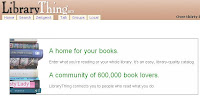 Are you a book lover? Like to share good books that you've read? But how do you remember everything you've read or what's on your 'To read' list?
Are you a book lover? Like to share good books that you've read? But how do you remember everything you've read or what's on your 'To read' list? LibraryThing is a cataloging application that allows you to keep track of all the books in your life, whether it's one you've just finished or a title you've heard about and would like to read sometime in the future. LibraryThing also connects people with the same books, comes up with suggestions for what to read next, and so forth.
If you want it, LibraryThing is also an amazing social space. Like Flickr, it employs tagging, meaning you can add your own genres and descriptors to help keep all of your children's picture books or historical fiction together.
You can check out other people's libraries, see who has the most similar library to yours, swap reading suggestions and so forth. LibraryThing also makes book recommendations based on the collective intelligence of the other libraries.
For Thing #10:
1. Take a good look around LibraryThing and start your own account.
2. Add at least 5 books, tag them, and take a look at what other people are saying about those titles. Explore the groups, find friends, and see if you can find a new book that interests you.
3. In your blog, talk about your experience and post a link to your new account.
Thing 9: Image Generators

Don't know how to use Photoshop, though?
Don't worry--by just uploading a picture and filling in a form, you can create any of the above items and manipulate photos.
Some popular sites for you to play around with are:
FD'S Flickr Toys where you can make a business card, put yourself on a magazine cover, or Warholize yourself.
Dumpr is a site that lets you see what your photos would look like if they were hanging in a museum...and more.
The Generator Blog updates with links to all sorts of generators, including non-image ones.
For this exercise, have fun!
- Find a few fun image or text generators to play around with.
- Write a post in your blog about one of your favorites and display the result. Often adding the image you mocked up to your blog is as simple as copying and pasting code that the page provides. If not, you may just need to right click on the image and then save it to your hard drive before using Blogger’s image button to add it to your post. If you’re having difficulty getting your image added to a post in your blog, ask a colleague for help.
Thing 8: Mashups
 Have fun with mashups and third-party tools. Mashups are applications created by third parties that work in collaboration with sites like Flickr and Google, taking elements of two different concepts and blending them together. The key thing about mashups is that these are customized services, created by the users themselves!
Have fun with mashups and third-party tools. Mashups are applications created by third parties that work in collaboration with sites like Flickr and Google, taking elements of two different concepts and blending them together. The key thing about mashups is that these are customized services, created by the users themselves! Like many web 2.0 sites, Flickr has encouraged other people to build their own online applications using images found on the site. Through the use of APIs (application programming interfaces), many people have created third party tools and mashups* that use Flickr images.
Here is just a sampling of a few …
Mappr - allows you to take Flickr images and paste them on a map
Flickr Color Pickr - lets you find public photos in Flickr that match a specific color.
Montagr – create a photo mosaic from photos found on Flickr.
Some mashup sites to explore:
Mashup Directory: A listing of mashups on the web.
Mashup Awards: The best mashups on the web.
Delivr: Search for the type of image you want and create a digital postcard to email to friends!
Google Mashup Editor: Lets you create your own Mashup!
To finish Thing #8:
1. Explore some of the fun Flickr mashups and 3rd party tools that are out there.
2. Create a blog post about one that intrigues you.
PS: Learning 2.0 image created by Spell with Flickr.
Thing 7: Exploring Flickr
 For Thing #7, we'll be looking at Flickr, an online image and video hosting website. There are many online photo-sharing sites: Snapfish, Picasa, Photobucket to name just a few. Flickr was one of the first websites to use tagging to help identify concepts and subjects. For instance, if you share a picture of your new car and tag it "Shelby", it will be classified with all the other pictures of "Shelbys" on Flickr, allowing users to easily find pictures that interest them.
For Thing #7, we'll be looking at Flickr, an online image and video hosting website. There are many online photo-sharing sites: Snapfish, Picasa, Photobucket to name just a few. Flickr was one of the first websites to use tagging to help identify concepts and subjects. For instance, if you share a picture of your new car and tag it "Shelby", it will be classified with all the other pictures of "Shelbys" on Flickr, allowing users to easily find pictures that interest them. First, take a good look at Flickr and discover what this site has to offer.
Try out Flickr's Tour, Search, and Explore features.
To complete Thing #7, you have to do two activities (each one has three parts):
1. Learn About Flickr
a) Take a good look around Flickr and discover an interesting image that you want to blog about. What did you search for to find it?
b) Create a blog post about this experience. Be sure to include a link to the image that you want to blog about. Check the Creative Commons license for the photo: many people allow you to use their pictures as long as you give them clear credit!
c) Find out what tags, groups, and interestingness are. A good place to start is the Explore page.
2. Your Own Flickr Account
a) For an easy challenge, create a free account in Flickr.
b) Take some photos in the library where you work that could be used in promotional material, though if there are people in the photos be sure to get signed talent releases! Upload some digital pictures to your Flickr account and tag at least one of the images “Nhulunbuy Community Library” (in quotes) and mark it public.
c) Create a post in your blog about your photo and experience. Be sure to include the image in your post. Once you have a Flickr account, you have two options for doing this: through Flickr's blogging tool or using Blogger's photo upload feature.
Thing 6: Finding More Feeds!
Check out some of these resources...
- Use the search tool on Google Reader.
- Look for the RSS icon on your favorite websites. If you don't see it, it's possible they use a slightly different version of the symbol. (above)
To complete Things #5 and #6, you must:
Reflect on both exercises in your blog and answer some of the following questions:
- How does RSS affect the way you find information on the Internet?
- Which method of finding feeds do you like the most?
- How can libraries use this?
- What's your favorite feed?
- The weirdest?
Thing 5: RSS Feeds

To use the RSS feed, you have to sign up with a type of Reader or Aggregator. With the Google account you set up to create your blog, you can easily access their Google Reader. These links are a great way to find out more about RSS Feeds:
- PaliNet Tutorial, a quick intro to feeds, created by a cooperative of Mid-Atlantic libraries.
- Google Reader Tutorial, by LifeHack.org
- CNet RSS Introduction, video (3:32) explaining what RSS can do for you.
To complete Thing #5:
Set up your own Google Reader account
Add some subscriptions to other Nhulunbuy Library Learning blogs. A list of other Nhulunbuy Library Learners' blogs can be found on this page.
Thing 4: Registering Your Blog
Register your blog by emailing Shirley at shirley.shepherd@nt.gov.au. Registering will allow you to get recognition for documenting your progress and to post anonymously if you so wish. To participate fully, you must create a blog post that reflects your experiences with each exercise. Use each other as resources and to check in on others' progress. And be sure to make some comments! Some guidelines for your blogs:
- Weekly responses to the 23 Things should be substantial and constructive. 125 words is an appropriate length to show your view of each exercise. Tell us what you learned, enjoyed, or didn't like--but please explain your perspectives.
- How you choose to identify yourself on your blog is your choice. You can blog under a screen name, anonymously, or as yourself. However, you will need to
Thing 3: Create Your Own Blog
Create an account (Click here to see an image of this)
Name your blog (Image)
Select a template (Image)
For additional help see Blogger's Tour and Blogger's Help pages.
Once you've set up these items, you'll be taken to Blogger's Dashboard screen. Your blog will be listed along with the option for "New Post." Click on that link and you'll be taken to a screen that allows you to type up and format your post.
The controls are similar to Microsoft's Word or other word processing programs. You can change the font and color, add lists, pictures, and more. Blogger automatically saves your drafts every couple minutes in case of a computer error.
Add a test post or two. Use one of your test posts to create an entry about the habits that are easiest and hardest for you among the 7 and 1/2 lifelong learning habits. Record your responses to Week One's exercises.
When you've finished composing your post, click on the orange "Publish Post" button. To view it, your blog can be seen at http://(yourchosenblogname).blogspot.com/!
Thing 2: Lifelong Learning
To complete your second of the 23 Things, take a look at the 7 1/2 Habits of Lifelong Learners created by PLCMC for the original 23 Things.
Two things to note are:
- The learning contract - we encourage you to fill out the learning contract as a promise to yourself, however it is not required as part of the 23 Things. Alternatively you can go to the 43 Things website and make a list of things you want to accomplish.
- The feedback link - PLEASE DO NOT USE! As it is a creation of the Public Library of Charlotte and Mecklenburg County, feedback will go to them, so please don't email PLCMC.
Think about your own learning habits:
- Which habit do you think would be easiest for you?
- Which ones do you employ as you learn?
- Which do you think would be the most difficult?
Ponder these questions and be ready to share your thoughts next week when we tackle Thing #3 and set up your own blog! Remember: there are no right answers, nor are there many ways to really mess things up.
Thing 1: Introduction
Welcome to our new discovery and exploration training based on the original Learning 2.0 experience created by Helene Blowers, formerly of the Public Library of Charlotte and Mecklenburg County (PLCMC).
During the next nine weeks, you'll be able to familiarize yourself with new technologies that are changing the way people interact and how information is delivered. From blogs to YouTube and from podcasts to online bookmarking, these 23 exercises are designed to cover a wide range of web applications and to allow everyone to explore at their own pace. Not only will this training be a fun way to dive headfirst into the world of lifelong learning, but it will also give you a chance to look at ways for our libraries to become more relevant to our users.


